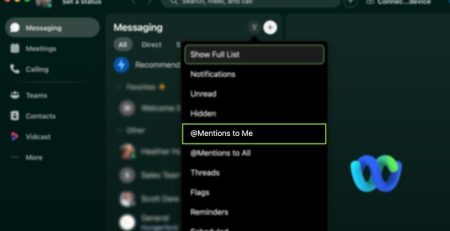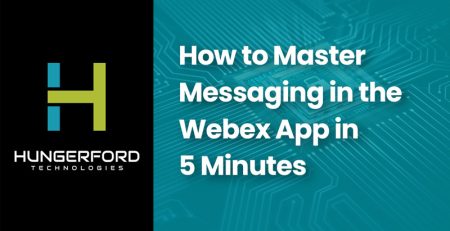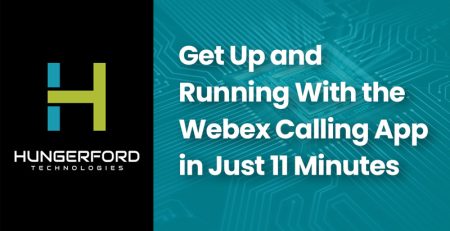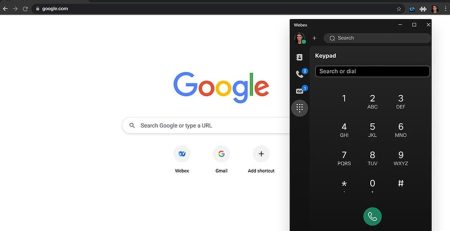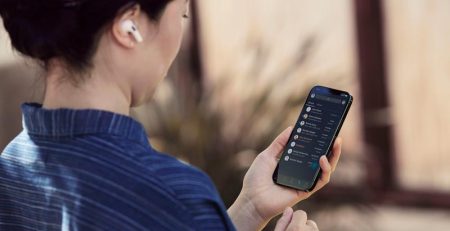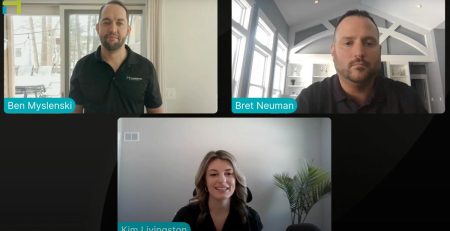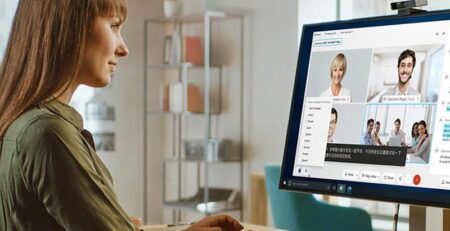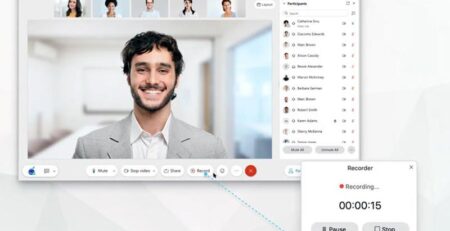How to Test Your Webex Meeting Connection
You don’t want to find out in the middle of your meeting that you can’t share your screen, or that the other attendees can’t hear you. In this blog, we’ll teach you the basics of how to test your Webex Meeting connection.
Latency and Jitter
Web meetings aren’t like emails. If an email experiences a delay due to latency, it will just show up in your inbox a few seconds (or milliseconds) later. Web meetings are real-time, so you have to be ready for problems caused by latency and jitter.
Latency – the delay before a transfer of data begins. You might get an error notification that says something like: “Poor performance due to network latency.”
Jitter – Video or image jitter occurs when the horizontal lines of video image frames are randomly displaced due to the corruption of synchronization signals or electromagnetic interference during video transmission.
(Translated, this means interference from other devices are making you freeze-frame during video calls. It can also result in pixelzation or jumpiness.) The same thing can happen to your audio. Audio jitter causes garbled-sounding speech during calls (or it can make your voice cut in and out.)
There are a lot of factors to look out for when testing your meeting connection. That’s why Cisco developed a simple test.
Use the Cisco Webex Network Test
You can use this free Cisco Webex Network test to identify potential problems before your meeting starts. It only takes a few minutes of assessment. Once it’s done testing, it will automatically tell you which areas your network passed or failed. It tests the app, any room system you have installed and your call ability.
It has a “copy to clipboard” feature so that you can easily share any errors or failed tests with your IT team.
Review System Requirements
If you fail tests repeatedly or experience a lot of disruptions during your calls, you may need to review system requirements. If your system doesn’t meet the minimum specs, you may need to consider upgrading your technology to support your video call needs.
West Michigan Webex Solutions
Are you still looking for ways to improve your Webex experience? At Hungerford, we’re experts at integrating these technologies to your daily processes and needs. Contact us here or call our tech support team at (616) 949-4020.