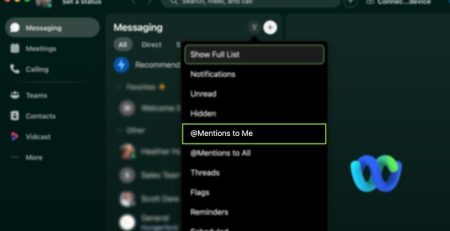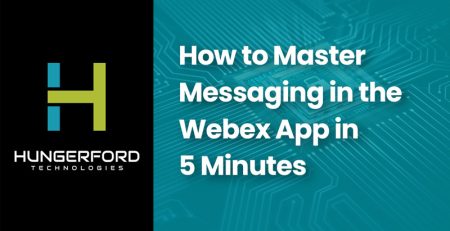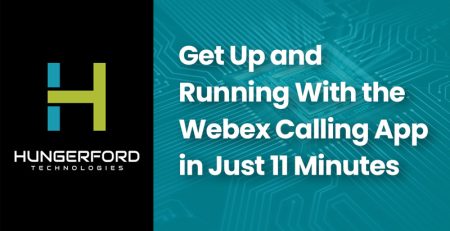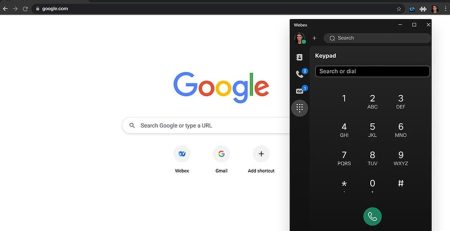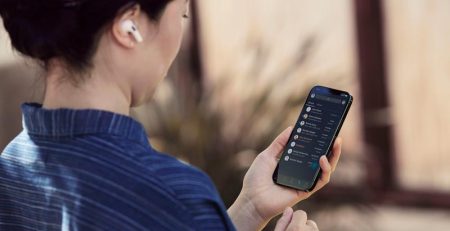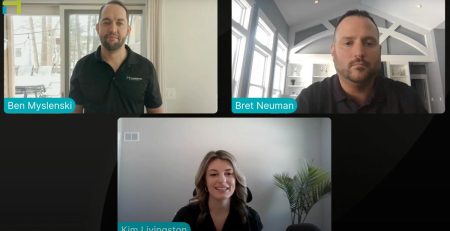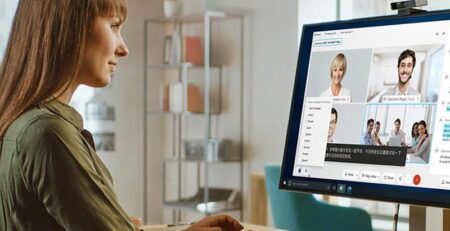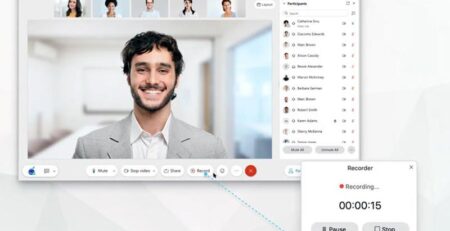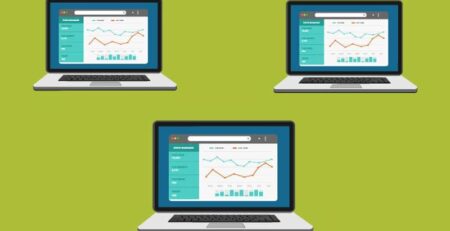Using the Webex Mobile App
Whether you’re a jet setter who is always on the go or you’re having trouble with your internet connection, the Webex mobile app lets you take meetings anywhere. Let’s dive into how to use it best.
Set Up the Webex Mobile App
Of course, before you use the mobile app, you have to install it on your phone. Make sure you download the app ahead of time so you don’t run into issues during the meeting.
Once you have the app installed on your smartphone, log in using the same credentials you use on your computer. This will automatically pull in all of your information and meetings.
Before the Meeting Starts
Log in early to make sure everything is in working order. It’s not a bad idea to create a test meeting to join alone and make sure your camera and audio are working.
If you’re having trouble with voice or video, check your permissions in your phone’s settings. Make sure the app has camera and microphone permissions enabled. Even if you don’t plan on talking during the meeting, it’s vital to allow microphone permissions because that setting will allow you to hear everyone else.
During the Meeting
If you’re on the go, you may be in a noisier environment than you are at home or the office. Make sure you use headphones, not just so you can hear the other attendees but also to reduce background noise. We’ve found that a pair of $10 headphones can make all the difference in how professional you appear during the meeting.
West Michigan Managed IT Services
If you need more help optimizing your Webex experiences, Hungerford Technologies can help. We’re experts in assisting enterprise-level businesses to roll out Webex and optimize their collaboration tools. Find out how we can help your organization. Contact us today.