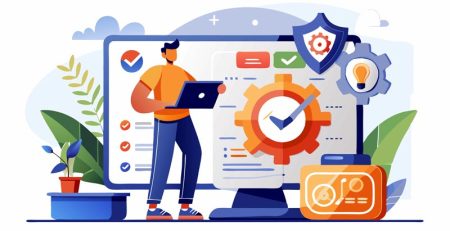What is the Average Lifespan of a Computer?
Aging computers not only are frustrating to use, but they can severely hamper your employees’ ability to be productive.
Unfortunately, like most technology, the average lifespan isn’t very long, especially if they are not properly maintained.
So how long can you expect a new desktop or laptop computer to operate before you need to replace it?
Short answer: it depends.
We’ll break down why computers age so quickly, the signs you might need a new one and how to prolong their lifespans.
Why Computers Age Quickly?
Like almost every other piece of technology you use, computers will age simply from everyday wear and tear. The components inside your computers are exposed to extreme heat, and over time, they wear out and don’t work as efficiently as the day you bought the computer.
If you use a computer for work, you’re using it at least five days a week and possibly more if your job requires it. That’s a lot of bootups, shutdowns and general usage.
Additionally, the software you run on your computer — whether it’s Windows itself or other programs you use like email and web browsing — will receive updates, which sometimes require increased performance requirements. Your computer will have to work harder and harder to run the same programs because of the increased performance requirements.
Eventually, you’ll need to replace the parts or replace the computer entirely, as your computer’s hardware will no longer be able to keep up with the increased requirements. If you don’t continue to update your operating system or software, it leaves your computer more vulnerable to viruses and other attacks.
This doesn’t even consider the human element of computer usage, which can include dropped laptops, spilled liquids or dusty components.
Even if you take pristine care of your computer, the average lifespan is somewhere between five to seven years for desktop computers and three to five years for laptops.
Signs You Might Need a New Computer
Making sure your computers are properly maintained will help increase the lifespan of the device, but eventually, you will need to replace them.
Computers, however, are expensive, so it’s only natural to get the most out of what you have before spending a lot on a new device.
Here are some signs to look out for if you think your computer is nearing the end of its lifespan.
Slow Startups
Most new computers can boot up in 30 seconds or less. It’ll take longer and longer to boot up over time, but if it takes more than a minute to boot up, it’s time to think about replacing your computer.
If your computer is relatively new and still taking a long time to boot up, there could be an abundance of apps loading automatically when the computer starts. Reducing the number of auto-load apps, especially ones that are taxing on your computer’s hardware, could improve your startup time.
Poor Application Performance
If you’re noticing it takes applications a long time to start or they don’t work as well as they once did, it could mean your computer’s hardware isn’t up to snuff.
If your device barely meets the minimum requirements to run a program, it usually results in a less-than-ideal user experience. Minimum system requirements are exactly that, the bare minimum required to run a program. But that doesn’t mean the program will run efficiently.
Trouble with Multitasking
Similar to poor application performance, if your computer starts to slow down when you have multiple applications open or multiple tabs within an internet browser open, you might need a new computer.
Not enough RAM generally is the issue if you are unable to multitask. You might be able to buy yourself some time before you have to replace the device by adding more RAM.
Noisy Fan
As stated earlier, the components inside your computer are exposed to the extreme heat that is generated to run the computer. Computers are built with fans inside to keep the computer from overheating.
While it’s normal for fans to loudly whirl when running processing-intensive tasks, if you hear the same noise when running lighter tasks, like opening your email or using Microsoft Word, you may need a new computer.
Outdated Operating System
With each new iteration of Windows, the hardware requirements needed to run the operating system also increase. For example, Windows 10 requires a minimum of 2 gigabytes (GB) of RAM to operate, but Windows 11 requires at least 4 GB.
Windows generally supports its operating systems for 10 years to give users ample time to budget for new computers. Most recently, updates and support for Windows 8.1 expired Jan. 10, 2023, and support for Windows 10 will end Oct. 14, 2025.
Using an operating system that is no longer receiving updates is a security risk as hackers will be able to exploit those vulnerabilities to gain access to your computer or network. Sometimes it’s possible to upgrade the operating system without buying a new computer, but it’s very possible your computer won’t have the minimum requirements needed to run the new operating system.
Even if you take pristine care of your computer, the average lifespan is somewhere between five to seven years for desktop computers and three to five years for laptops.
Is it Better to Upgrade or Replace Your Computer?
Again, the short answer is it depends on your situation.
If you have a computer that is 4 years old and struggles with running multiple applications, you might be able to add more RAM and get another year or two out of the computer before it needs to be replaced.
However, if you have a 6-year-old computer that needs a solid-state hard drive, a new processor, more RAM and a new video card, then you probably are better off replacing the device rather than spending the money on individual parts.
Desktop computers offer much more flexibility in upgrading the components than a laptop does. In addition to the cost of the parts, you’ll need to factor in the cost to add the parts, as you’ll likely need help from a professional technician.
Not only will you need to think about hardware upgrades, but you’ll need to factor in software upgrades — specifically Windows upgrades. Depending on when you buy your computer, you may have the rights to the next version of Windows. For example, if you bought a computer in 2022, your computer initially will run on Windows 10, but you have the option to update to Windows 11 for free.
If you have the rights, you should consider upgrading. If you don’t have the rights, you should consider replacing the computer rather than purchasing the Windows upgrade. Microsoft will inform you if you have the rights and your computer is capable of receiving the Windows upgrade.
Is it Better to Repair or Replace Your Computer?
Stop me if you’ve heard this one before: it depends.
If one component of your computer is not working properly, it’s possible (and maybe cost-effective) to fix it without replacing the entire device.
If your laptop has a cracked screen, you’ll likely want to get that repaired before you think about buying a new laptop, especially if it’s only 1 or 2 years old. But if it’s a 5-year-old laptop or a cheaper laptop, you might as well put that money toward a new device.
How Do You Prolong the Lifespan of Your Computer?
No computer will last forever, but there are steps you can take to lengthen the lifespan of your device.
Dusting
Computers are susceptible to dust, which clogs the fans and causes overheating issues. Vacuum the vents from the outside every so often.
If you have a desktop tower with an easy-to-open case, you can remove dust more efficiently. Just be careful not to damage any of the components.
Install Software Updates
Ensure you have the latest updates for your operating system, as well as any applications you use. Outdated software has security vulnerabilities, and viruses can dramatically reduce your computer’s lifespan.
Battery Maintenance
It’s OK to leave your laptops plugged in for the day, but make sure they aren’t hot while charging. Also, don’t use the AC power all the time. Use the battery some days to extend its lifespan.
Many newer laptops will have battery-saving settings to keep the laptop from charging to 100%; charging to 80% will improve the battery’s lifespan. Additionally, try not to drain the battery to 0%.
Upgrade Components
This was discussed earlier, but upgrading one or two components could save you from having to buy a new computer.
You might only get an extra year or two from the new components, but it might make more to buy a new computer later.
Careful Handling
When transporting laptops, make sure they are in well-padded carry bags. When not in use, ensure they are stored in elevated areas with good airflow. Don’t use computers in direct sunlight.
Also be mindful of crumbs, spills and greasy fingers when using your computers.
Computers are essential in today’s business world, and with proper maintenance and an upgrade or two, you can get the most out of your device before a replacement is needed.
Improve Productivity with Managed IT Services
Looking to upgrade your organization’s computers? Contact us here to see how we can help keep your business running smoothly while increasing productivity, security and profitability.