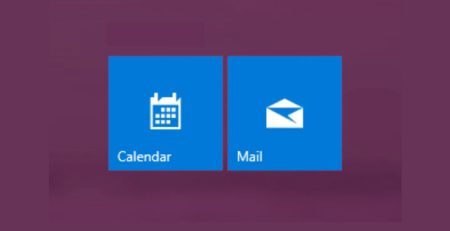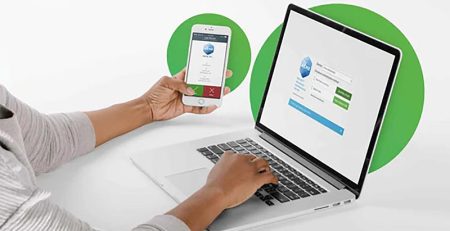Help! I Spilled Coffee on My Keyboard
It is hard to resist the temptation of sipping a hot cup of coffee or drinking a refreshing glass of water while you are working on your computer. If the unthinkable happens and you spilled coffee on your keyboard, do you know what to do? How you should deal with this crisis depends on whether you are using an external keyboard or one built into your laptop.
What to Do If You Spill Liquid on an External Keyboard
If you are using an external keyboard and you spill a beverage on it, do not waste any time scanning websites for help. Immediately start performing these steps:
- If you have a wireless keyboard, remove the batteries. If you have a wired keyboard, unplug it. You can safely unplug a USB keyboard without powering down the computer.
- Flip the keyboard upside down. This will help keep the liquid that has gotten into the keyboard from seeping in further.
- After the keyboard has stopped dripping, turn it over. Dry the keyboard using a towel or cloth. Avoid using paper towels or tissues because they contain a lot of lint. Be sure to dry between the keys as best you can.
- Let the keyboard dry upside down for at least 24 hours.
- Check the keyboard for stickiness once it is dry. If you spilled anything other than water, you will likely discover that some keys are sticking. If that is the case, you need to clean them.
- Take a picture of the keyboard for future reference.
- Remove the keycaps of the keys that are sticking. Thoroughly rinse the keycaps under warm water and set them out to dry.
- Use cotton swabs to clean the key mechanisms. You can dampen the cotton swabs with hot water but they should not be dripping wet.
- Let everything dry for two to three days.
- Put the keycaps back on, testing the keys to make sure they are no longer sticking. If you do not remember where the keycaps go, check the picture you took of the keyboard.
- Plug the keyboard into your computer or re-install the batteries. Use the keyboard to see if it works.
If the keyboard does not work properly, take solace in knowing that external keyboards are easy to replace and not too expensive. The same cannot be said for replacing a laptop’s keyboard.
What to Do If You Spill Liquid on Your Laptop’s Built-In Keyboard
Quickly responding to a spill is even more critical with a built-in keyboard than an external one. In most laptops, a containing many conducting wires connects the keyboard to the system board. Liquid that seeps onto the ribbon cable can follow the cable to the system board, where it might cause a short circuit. To help prevent this situation, follow these steps:
- Shut down the laptop and remove the power sources. If it is plugged into an outlet, unplug the laptop. If you have a removable battery, pull out the battery.
- Unplug your mouse, and remove any external cables. Also remove any flash drives or DVDs.
- Tilt the laptop to get the liquid out from the area it came in. Carefully turn the laptop upside down, keeping any dripping liquid away from the monitor.
- After the keyboard has stopped dripping, turn it over. Dry the laptop and keyboard using a towel or cloth. Try your best to dry between the keys.
- Take your laptop to a reputable IT service and repair shop to be disassembled, cleaned, and dried out. This is not a do-it-yourself project. In fact, many modern laptops use security screws to prevent you from opening up the laptop’s case. Even if you can open it, doing so may void the manufacturer’s warranty if your laptop is still under it.
Be Prepared for Future Spills
If you happen to frequently have beverages near your computer, there are precautions you can take. For starters, buy a keyboard cover to protect your keyboard from spills. Also don’t forget to use this blog as a reference.
Hungerford Technologies provides IT support for businesses throughout West Michigan and the Midwest. Get in touch with our West Michigan managed service provider at (616) 949-4020 to make the way your team collaborates more efficient. We look forward to working with you!