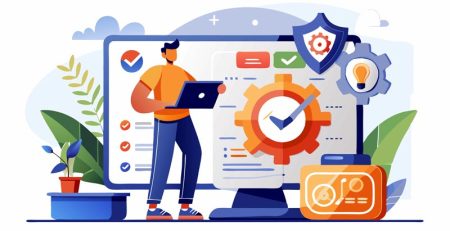How and When to Submit a Ticket Using the HT Support App
The HT Support app is the easiest way for you to give us information that we often need when you are having an issue. Using the app eliminates many of the initial back-and-forth, we must ask that slow down our ability to solve your problem.
We would prefer that you use the HT app to submit every IT issue you have unless it is an emergency.
When you create a ticket through the support app, our support team can track your issue and assign the task to the appropriate technician. The app will provide us with your name, phone number and email address so we can contact you if we have more questions.
It also sends us information about your computer automatically, such as IP address, PC name and last reboot time. Using the app speeds up the process for us so we can get your system working properly as quickly and efficiently as possible.
Note: Click the “Get Started” button below to begin the step-by-step process.
When Should I Submit a Ticket?
You should submit a ticket for nonemergency issues. If your problem is an emergency, or if it’s after hours, please call (616) 949-4020 and press option 4.
You may send a nonemergency support ticket after hours, but it will not be answered until the next business day.
Please use your best judgment when determining how to contact us. Calling our support team requires us to ask questions the app would automatically answer, and it takes us away from potentially more urgent issues.
However, if you have an issue that needs to be resolved quickly but isn’t an emergency (such as your VPN not working), you can request a chat with a support technician.
Emergency IT Services
Again, please call us at (616) 949-4020 and select option 4 in the event of an emergency, such as when your servers are down or you suspect a security breach.