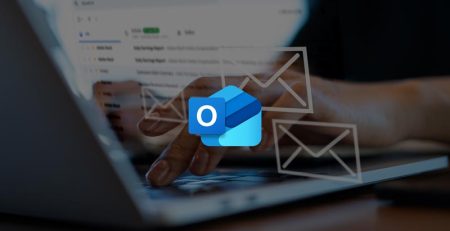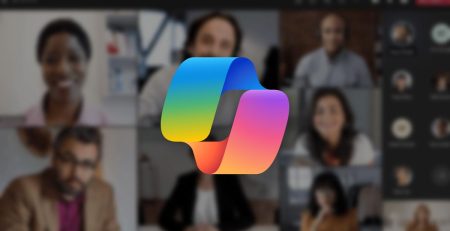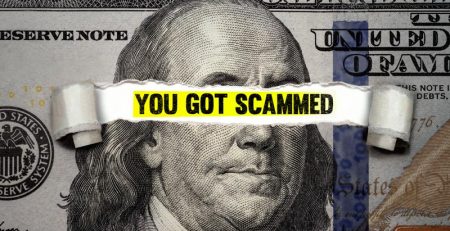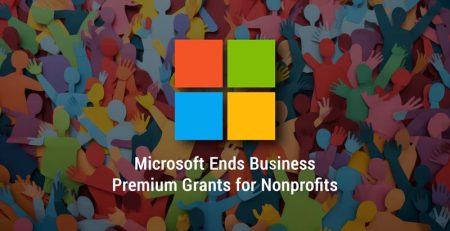How to Send an Encrypted Email in Microsoft Outlook
If you’ve ever had to send highly sensitive information digitally, you might not have even thought twice about sending it via email.
After all, both the sender’s and receiver’s accounts are password protected, so it means your messages are safe, right?
Well, not exactly. Nothing on the internet is completely safe from a data breach.
Fortunately, Microsoft Outlook can encrypt your outgoing messages, requiring the recipient to sign in or receive a one-time code to view the message. Without the password or one-time passcode, the contents of the message cannot be accessed or read.
With tax season upon us, you’ll need to be careful about sending sensitive information digitally. You might use encrypted messages to communicate with your tax professional, or maybe you are a tax professional communicating with your clients.
“Microsoft Outlook can encrypt your outgoing messages, requiring the recipient to sign in or receive a one-time code to view the message. Without the password or one-time passcode, the contents of the message cannot be accessed or read.”
Encryption Options
There are two main encryption options you can apply to your outgoing messages.
Encrypt: This option encrypts your email and will require a password or one-time passcode from the recipient to open it.
Do Not Forward: This option not only encrypts your email but also prevents the recipient from forwarding it.
Your organization also can set up custom templates. For example, you could add employee-only options, meaning anyone outside of your organization will not be able to view, edit or reply to messages.
Here is an example of how a received email looks when it has been encrypted.
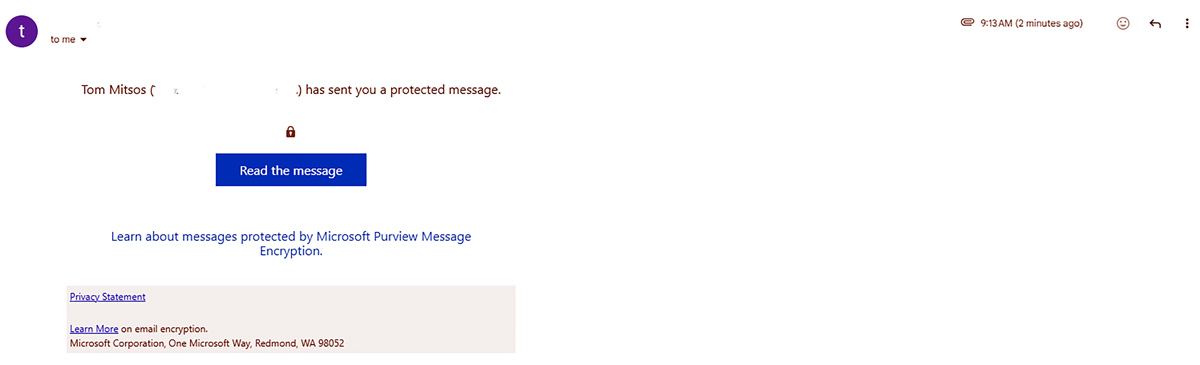
When you select “Read the message,” you’ll have the option to sign in or receive a one-time passcode to view the message.
How to Encrypt Messages in Outlook
Below, you will see step-by-step instructions on encrypting messages in both new and old Outlook, and encrypting all outgoing messages.
If you have any questions about encrypting your messages, please email us at support@hungerford.tech or start a chat using our HT Support app.
Managed IT Services in West Michigan
Looking to keep your business running smoothly while increasing productivity, security and profitability? Contact us here for all your information technology needs.