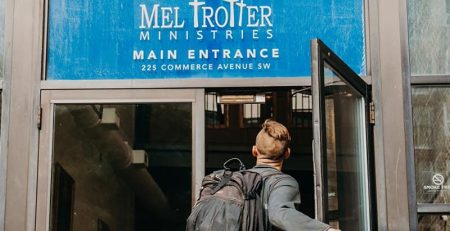How to Modify Outlook Calendar Sharing Permissions
allows people in your organization to view and even manage your calendar. While this feature can be useful for knowing your co-workers’ availability, you might want to limit what information they can see.
Outlook makes it easy to modify what information your co-workers can see about your meetings, including not shared, can view when I’m busy, can view titles and locations, can view all details and can edit.
Here is what each option will show:
- Not shared: Nothing is shared
- Can view when I’m busy: Your co-workers will see you are “busy” but won’t be able to see any information about the meeting
- Can view titles and locations: Your co-workers will be able to see the titles and locations of meetings, but no meeting details will be shared
- Can view all details: Your co-workers will be able to see all the meeting details, including who is attending and any meeting notes
- Can edit: Your co-workers can see all information and edit meeting titles, locations and details
The most commonly used option is “Can view titles and locations” because it’s a good balance between sharing meeting information to anyone trying to schedule with you but also not giving them every detail.
Follow the steps below to change calendar permissions on the desktop versions of Outlook and new Outlook. Note: Click the “Get Started” button below to begin the step-by-step process.
If you have any questions about sharing calendar permissions, please email us at support@hungerford.tech.
Managed IT Services in West Michigan
Looking to keep your business running smoothly while increasing productivity, security and profitability? Contact us here for all your information technology needs.