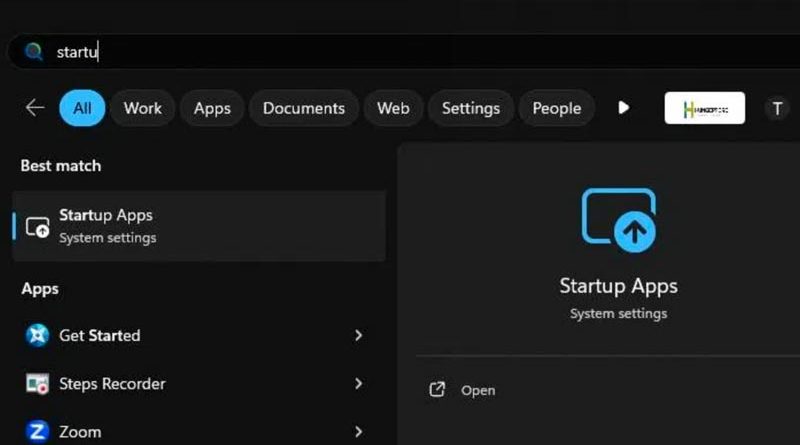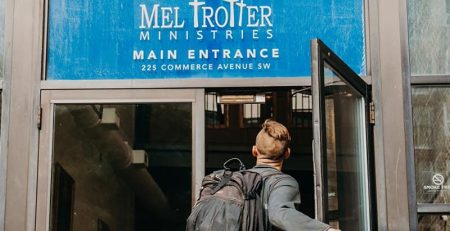How to Enable and Disable Startup Applications
If you notice your relatively new computer is starting to slow down, one reason could be too many applications launching when you start your computer.
Certain applications need to be launched upon startup, such as any Windows-specific applications that allow the operating system to run, but there are others (Adobe Creative Cloud, VPN software, Dropbox, , etc.) that don’t need to be launched right away.
“The higher the impact, the longer it will take an application to load, so it’s best to start disabling those apps with a high impact if you are looking to improve computer speed.”
You also will be able to see which apps have no impact, low impact, medium impact or high impact on your computer’s startup time. The higher the impact, the longer it will take an application to load, so it’s best to start disabling those apps with a high impact if you are looking to improve computer speed.
Note: Click the “Get Started” button below to begin the step-by-step process. The process was done using Windows 11, but the steps are the same in Windows 10.
If you have any questions about which apps are OK to disable, feel free to chat with us using the HT support app or email us at support@hungerford.tech.
Managed IT Services in West Michigan
Looking to keep your business running smoothly while increasing productivity, security and profitability? Contact us here for all your information technology needs.