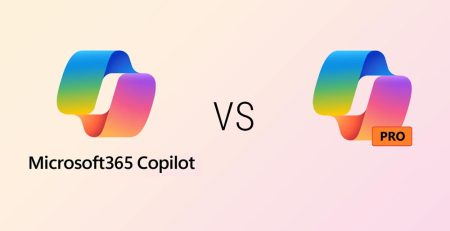What Happens When I Manually Encrypt an Email in Outlook?
Ever wonder if your email truly is private?
Even if your email provider encrypts connections, your messages could still be vulnerable.
Most email providers use a basic encryption method called Transport Layer Security (TLS). However, TLS only encrypts the connection from sender to receiver and not the actual message itself.
Furthermore, a connection is only encrypted with TLS if both the sender and receiver have those capabilities.
All emails sent via Microsoft Exchange by default are encrypted with TLS. But if you want your message to have an added layer of security, Microsoft allows you to manually encrypt your message to prevent it from being read by or forwarded to unauthorized users.
If your recipient is using a third-party email service (like Google or Yahoo), they’ll need to verify their identity through a secure link.
Encrypting emails is a great way to enhance your organization’s security, and it might even be a requirement depending on what industry you work in. For example, if you’re sending sensitive information like contracts, financial records or personal information, manual encryption ensures only the intended recipient can read it.
“Encrypting emails is a great way to enhance your organization’s security, and it might even be a requirement depending on what industry you work in.”
Understanding Your Encryption Options in Outlook
There are two main encryption options that protect your outgoing messages:
1.) Encrypt
What does it do? This option encrypts your email and will require a password or one-time passcode from the recipient to open it and any attachments. Attachments are not encrypted after they are downloaded.
Real-world use: An accountant sending tax documents to a client wants to ensure the email only can be opened by the recipient but allows them to save the files for later.
2.) Do Not Forward
What does it do? This option not only encrypts your email but also prevents the recipient from forwarding it or copying the content. Office attachments (like Word, Excel or PowerPoint files) stay encrypted even after they are downloaded. Attachments like PDF files and image files can be downloaded without encryption.
Real-world use: A marketing professional shares a confidential business plan with a senior manager and ensures the details of the plan stay secure and cannot be forwarded or copied.
Revoke Encrypted Emails
In certain cases, you can revoke an encrypted message sent to a single recipient using a third-party service such as Gmail or Yahoo.
You cannot, however, revoke an encrypted message sent to another Microsoft 365 user.
If you can revoke a message, you’ll see the “Remove external access” option above the email when you use the browser version of Outlook.
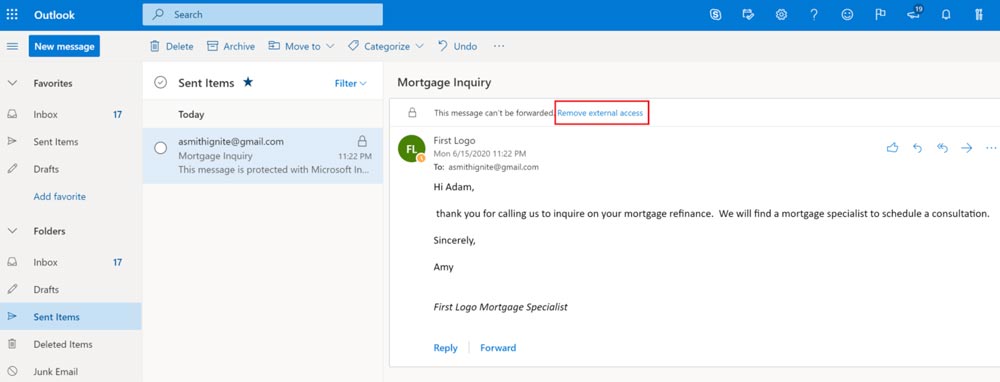
Need to Add Extra Security to Your Emails?
Manually encrypting emails could keep attackers from stealing your sensitive data. Contact us here to learn how we can help your business secure its emails without sacrificing productivity.
Stay updated! Get tips and insights delivered to your inbox weekly by subscribing to our newsletter.