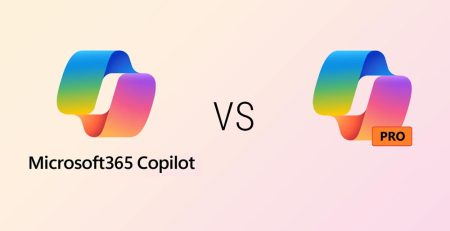Dispelling 3 Misconceptions of Microsoft 365 Email Archive
“What’s the difference between my primary email inbox and online archive mailbox?”
It’s a question our clients ask us quite a bit, as every email service handles archived email a bit differently. For simplicity’s sake, we’ll be discussing email archive mailboxes with Microsoft 365 accounts.
Many users hesitate to use their archive mailbox out of fear they’ll lose important emails or that messages will be automatically deleted.
We’ll break down three common misconceptions about M365’s archive mailbox so you can confidently keep your inbox organized and easier to navigate without the fear of losing vital emails.
Note: Online archive mailbox is different from your archive folder within your primary inbox.
Myth 1: Primary and Online Archive Mailboxes Are the Same
No, they are not.
Your primary mailbox is meant for your active emails — day-to-day communication, ongoing and items you frequently access.
Your online archive mailbox is a separate storage space meant for long-term storage of older emails to help declutter your inbox while keeping everything accessible but also reducing the size of your primary inbox.
“Your archive mailbox is a separate storage space meant for long-term storage of older emails to help declutter your inbox while keeping everything accessible but also reducing the size of your primary inbox.”
Why It Matters:
Microsoft 365 assigns different storage limits based on your license:
- Business Basic, Standard and Premium users receive at least 50 GB of storage in both their primary and archive mailboxes.
- Business Premium and Exchange Online Plan 2 users get up to 1.5 TB of archive storage.
If your primary mailbox is nearing its limit, using your archive mailbox can help free up space and improve performance.
Myth 2: Searches Don’t Include Archived Emails
By default, Outlook searches everything: your primary inbox, sent items, deleted items and even your archive mailbox. This is true regardless of which Outlook version you use.
If you want to limit your search to just the archive mailbox, you need to select a folder within the archive mailbox and then use the search bar. You also can use the drop-down menu that appears to the left of the search bar to filter your search.

Even in classic Outlook, the archive mailbox is labeled as a folder, but rest assured, an inbox search also will display messages that are archived.
Myth 3: Archived Emails Get Deleted Automatically
An archived email will never be automatically deleted unless you or your organization have configured a retention policy or auto-deletion rule that applies to your archive mailbox.
Retention policies and auto-deletion rules are not implemented by default. Policies and rules that can be set by your organization’s IT team or managed service provider dictate how long emails are kept, both in your primary and archive mailboxes.
Examples include:
- Emails older than seven years get deleted.
- Emails older than two years automatically move from the primary inbox to the archive (but aren’t deleted).
If you’re unsure if your organization has any retention policies or auto-deletion rules in place, reach out to your IT team or managed service provider.
Utilize Your Archive Mailbox
Don’t let a cluttered inbox slow you down. Contact us here to learn more about archive mailboxes and how they can increase productivity by keeping your inbox organized while limiting storage.
Stay updated! Get tips and insights delivered to your inbox weekly by subscribing to our newsletter.