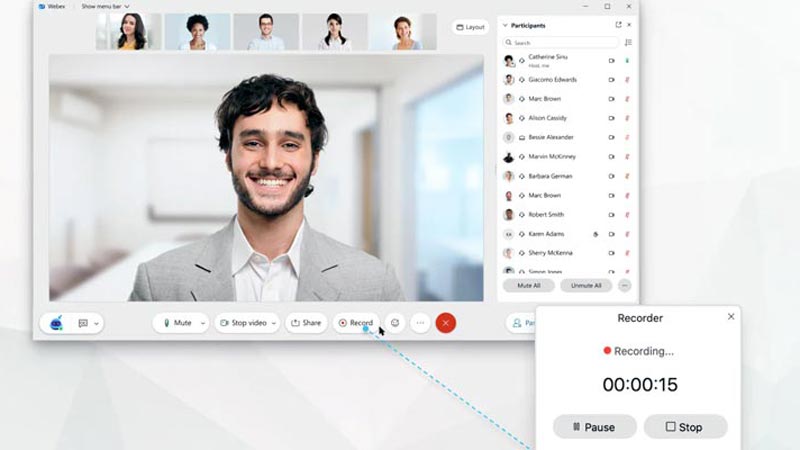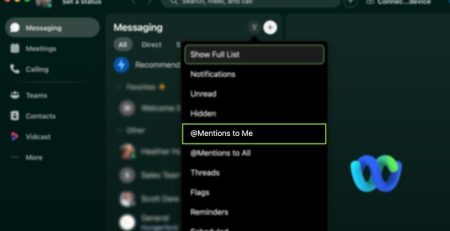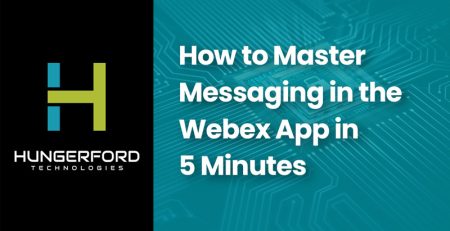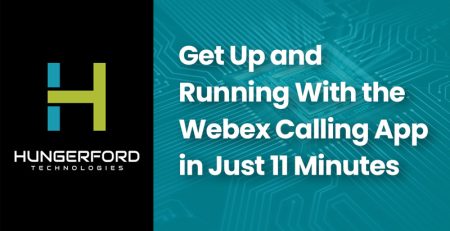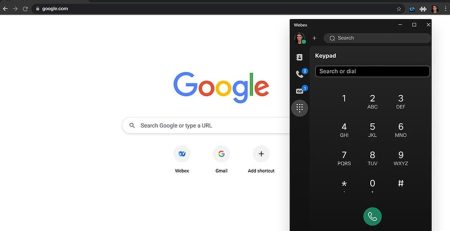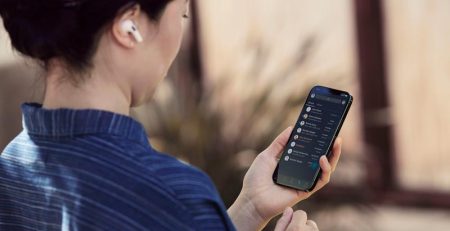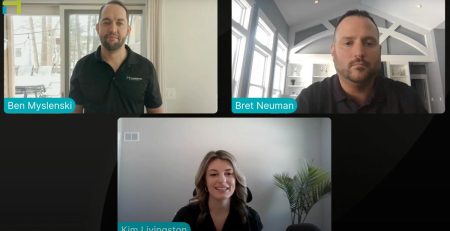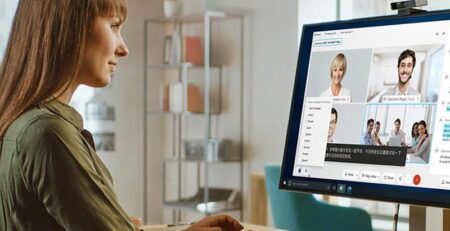Why Can’t I Record My Webex Meeting?
Especially now in the Covid-19 landscape, the need for online meetings has increased tremendously. Video conferencing software like Webex by Cisco has been a faithful ally for businesses to quickly adopt and continue their operations in one form or another. If you’re wondering “why I can’t record my Webex meeting?”, continue reading!
Why You Might Not Be Able to Record
An amazing feature for Webex users is the possibility to record such meetings for later viewings. This means companies can share the recording with staff members who could not attend, edit and quickly share essential information, or even quickly create webinars for online interviews that can be then shared with a wider audience.
Webex also allows you to share recordings of your meetings in the cloud, or on a local computer, whichever is preferable to you. Especially if you rely on this feature, it can be incredibly frustrating when you cannot record your Webex meetings. Here are a few different reasons why this can happen:
1.) You might not have a host or co-host role
Webex only allows users who are assigned hosts or co-hosts of the meeting to record them, so a good place to start is your own role.
If you are only a guest in the meeting, meaning you were invited by someone else in the company, you will need to request the host to record it instead.
2.) You are the cohost, and the host is there
Co-hosts can only record Webex meetings as long as the host isn’t in the meeting. The app only allows hosts to have this function, but if the host has to temporarily leave, then the co-host is given permission to record.
If both record, there will be two separate files created which will need to be put together later on.
3.) You’re out of space
Recordings won’t start if you no longer have space. Note that this involves recording space and not space on the cloud or your physical computer. When you download a recording, the file is automatically removed from the recording space. You should check if you have enough space to record and download or delete some older recordings.
4.) The feature is disabled
You may have accidentally turned off the recording feature, in which case you can contact your assigned Webex site administrator for help.
5.) You have a free account
Free accounts can only record from the desktop app, so if you’re a free user and want to record a meeting, you first need to download and install the app on your laptop or computer. If you’ve been using the web app, this is likely why the feature wasn’t available before.
Webex Help from Hungerford Technologies
If you need help implementing Webex into your workforce, the experts at Hungerford Tech have you covered. Contact us here or call our support team at (616) 949-4020 to discover how we can help.