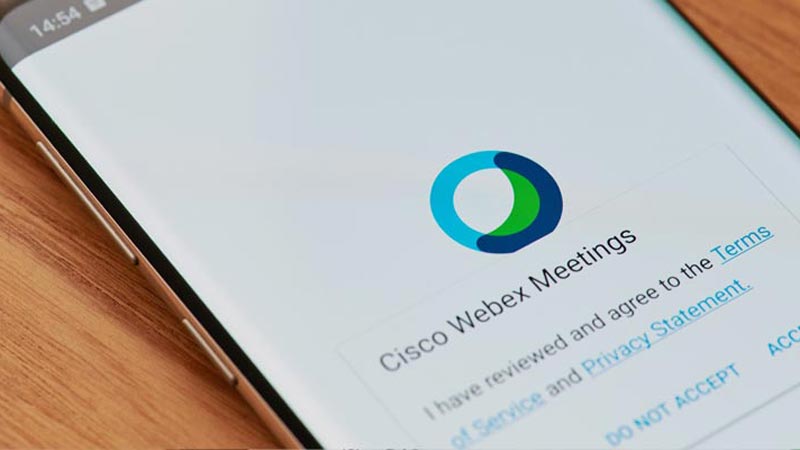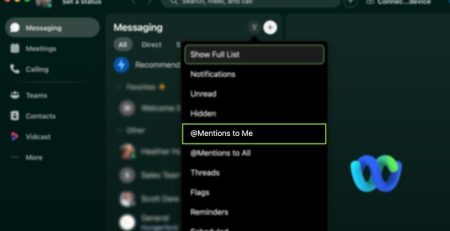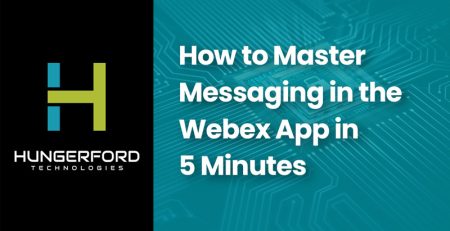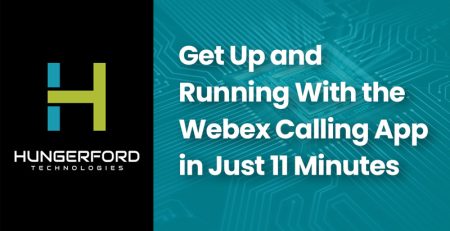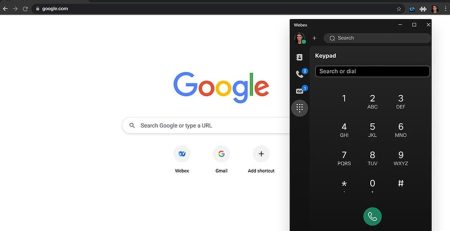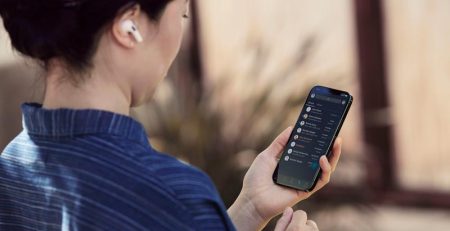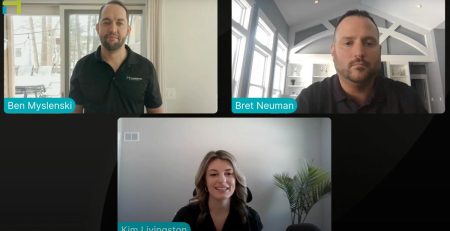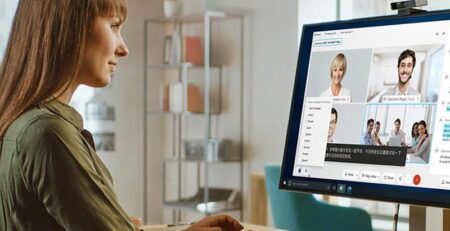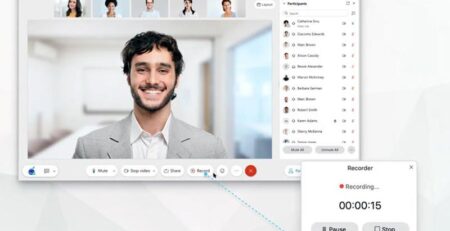The New Look and Feel of Webex
Every Wednesday, Hungerford Technologies presents an episode covering a hot topic in relation to the IT world. In our Webex Wednesday series, we’re covering how to get the most out of your products. This episode focuses on the recent updates and the new look and feel of Webex.
Introductions
This webinar was led by two industry experts from Hungerford: Kimberly Livingston and Zach Gains. During the webinar, they walked through some of Webex Meetings most recent updates. In this post, we’ll summarize the key updates they covered.
A New Toolbar
The toolbar is the control panel of any Webex meeting. But for new users, having a lot of buttons on a toolbar can be confusing. That’s why the new update only shows the most useful buttons on the toolbar when you join a meeting. Plus, the buttons are now labeled so even grandma can figure out what they do.
Other tools have been stored in the three dots (or “see more”) section on the toolbar. That’s where you can still find useful features like connecting to another device or sharing the meeting.
Host View Changes
Hosts see a different toolbar than your average attendee. They have a few more buttons for ease of accessibility, like sharing the meeting link. Cisco also added a new feature which allows meeting hosts to mute and unmute all attendees in a single click.
This way, you can quickly reduce feedback noise whenever you need to. If you need more than one host during a meeting, you can now add Co-Hosts to share responsibilities and access. You can even promote an attendee to a host during the meeting. Hosts have additional privileges like recording the meeting, locking it, adding notes and turning on closed captions.
Virtual Backgrounds
You asked, Cisco answered. One of the most popularly requested features in this new update was the virtual background. Now, you can choose from pre-selected backgrounds or upload your own to display behind you during a meeting. This is perfect if you’re in a space where the background may be distracting to attendees.
During the webinar, attendee Jemensbutler asked: “Virtual backgrounds seem to be a huge bandwidth suck. Any suggestions to be able to use them?”
Our hosts answered the question with two solutions to try.
Solution 1: Close out programs and browser tabs that may be using up your computer’s processing power. This should give you a faster performance.
Solution 2: If your computer can’t seem to handle virtual backgrounds, another option is to simply blur your background to keep the focus on you, rather than what’s going on behind you.
Webex Solutions in West Michigan
Cisco Webex products are designed to give your company easy solutions to common video conferencing problems. They’re designed to integrate seamlessly with your work routine so you can spend less time troubleshooting a call and more time doing business.
Interested in learning more about Webex’s video conferencing solutions? Contact us here or call our tech support team at (616) 949-4020.