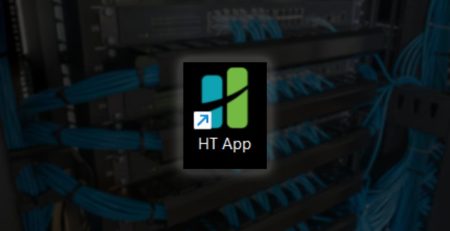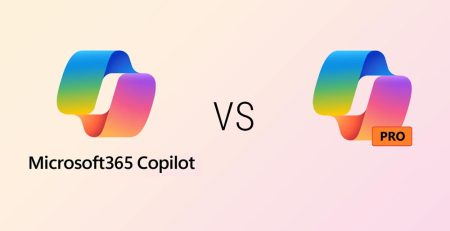What is Microsoft 365 Copilot?
Do you struggle to keep up with emails, reports and meetings?
Wouldn’t it be nice if you had a personal assistant to help you do all these things and more?
That’s Microsoft 365 Copilot in a nutshell.
Think of Microsoft 365 Copilot as your personal work assistant, helping you get more done in less time.
Unlike ChatGPT and other large language models, Microsoft 365 Copilot is integrated within the Office applications you already use, which include Word, Excel, PowerPoint, Outlook, Teams, OneNote and Loop. This integration means Copilot has access to your work documents, emails, chats and other data to help you quickly summarize an email thread or offer suggestions to improve your marketing blogs.
Prompting Copilot is a lot like having a conversation with a co-worker. If you ask them to complete a task, they will be more likely to meet your expectations with said task if you are more specific about what you want.
There’s a lot you can do with Microsoft 365 Copilot, but at $30 per user, per month, it’s not a small investment, especially considering you need a Microsoft 365 Business license before you can add a Copilot license.
So, let’s dive deeper into everything Copilot has to offer.
How Do I Use Microsoft 365 Copilot?
You can use Copilot in several ways. Often the easiest way is to click the Copilot logo you’ll see in the ribbon of any Office app.

This will open a side panel on the right side of your screen, where Microsoft will offer suggested prompts for Copilot. Additionally, there is space at the bottom to type your prompt.
Below, you’ll see sample prompts when you open Copilot in Word.
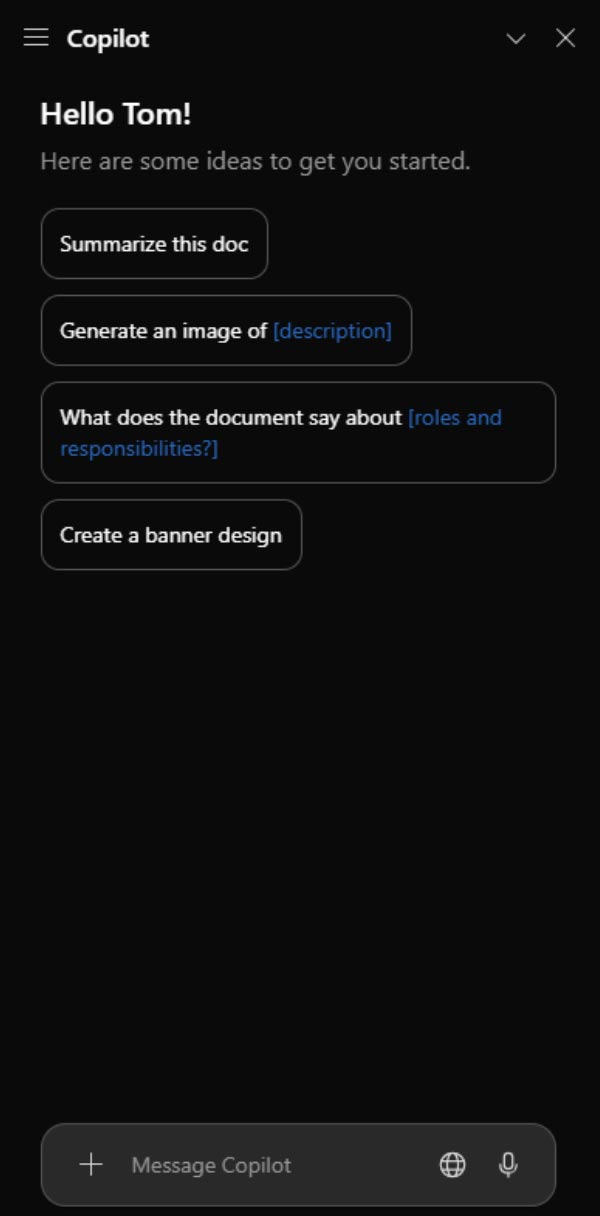
You also can go to m365.cloud.microsoft and select the Copilot app on the left sidebar. Here, you can tell Copilot whether you want it to search through your work data (SharePoint files, emails, chats, calendar, etc.) or web data on public websites.
Teams also has a Copilot app that works similarly to the browser version.
Now that you know how to use Copilot, let’s take a closer look at some of the ways it can help you in each of the Office apps.
What Can I Do with Copilot?
Prompting Copilot in each Office app works the same, but there are some differences in what you can do in each app.
The important thing to remember is to be as specific as possible using the GCSE (goal, context, source and expectations) method. Prompting Copilot is a lot like having a conversation with a co-worker. If you ask them to complete a task, they will be more likely to meet your expectations with said task if you are more specific about what you want.
If your first prompt doesn’t yield the results you want, keep prompting. There’s a good chance you’re missing key context or information that a back-and-forth conversation eventually will flush out.
Here are some tasks you can complete with Copilot in each of the various Office apps:
Office Application | Capabilities |
Word |
|
Excel |
|
PowerPoint |
|
Outlook |
|
Teams |
|
OneNote |
|
Loop |
|
Copilot Agents
Agents are mini versions of Copilot that you create to help you accomplish specific tasks. The knowledge of each agent is rooted in specific parts of your work data (a SharePoint folder or file) or public websites (like your organization’s website).
For example, you could create an agent that scans your website’s blogs for topics that already have been discussed. When employees ask if a blog has been written about a certain topic, it’ll show them a link to that blog with a brief description of what the blog is about.
You also can create agents to automate repetitive tasks, like data entry or report generation.
Transform Your Workflow with Copilot
Copilot can change the way you work. Don’t waste your valuable time with mundane and repetitive tasks.
If you’re ready to take your productivity to the next level, contact us to schedule a consultation.
Stay updated! Get tips and insights delivered to your inbox weekly by subscribing to our newsletter.