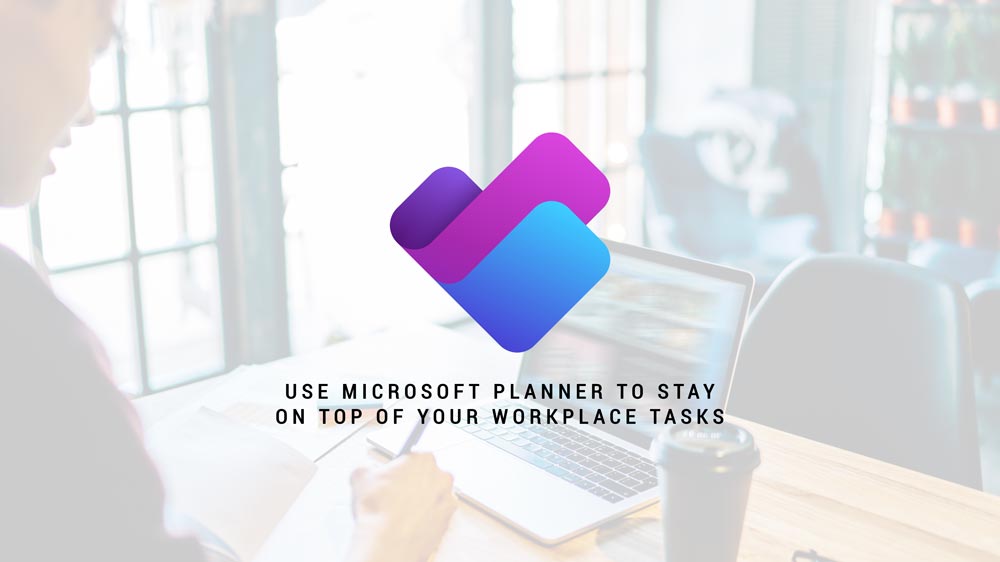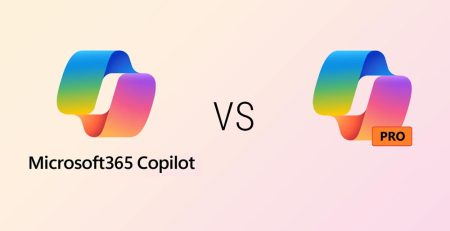Use Microsoft Planner to Stay on Top of Your Workplace Tasks
Your boss wants that sales proposal by tomorrow morning, but you also have to help your co-worker with a marketing plan. On top of that, you’ve got 10 clients who each need a sales quote by the end of the day.
How do you make sure you stay on top of all these tasks without ripping your hair out?
Microsoft Planner is a simple planning application — like Asana or Wrike — that allows you to organize your tasks so you know what needs to be accomplished each day.
A free version comes with any Microsoft 365 Business license (Basic, Standard or Premium), but there also are standalone versions that offer more advanced features like project goals, reports and more.
We’re going to be discussing the basic version that will get you started with organizing your tasks so you can get more done.
You can access Planner by going to planner.cloud.microsoft or adding the Planner app to the left sidebar in Microsoft Teams.
“Microsoft Planner is a simple planning application — like Asana or Wrike — that allows you to organize your tasks so you know what needs to be accomplished each day.”
Plans
At the heart of Planner is plans. Plans are how you group your tasks for various projects. So, you could have a marketing project plan and a sales proposal plan, each with its own set of tasks.
You can manually create plans based on a selection of templates, sync a task list from Microsoft Loop or you can create plans based on Teams meetings, whether they are one-time meetings or recurring (more on that later).
You can view plans in four different ways:
1.) Grid
Resembles an Excel spreadsheet where you can see task name, who it’s assigned to, due date, bucket, progress and more. If you want a simple list of all your tasks, this is your view.
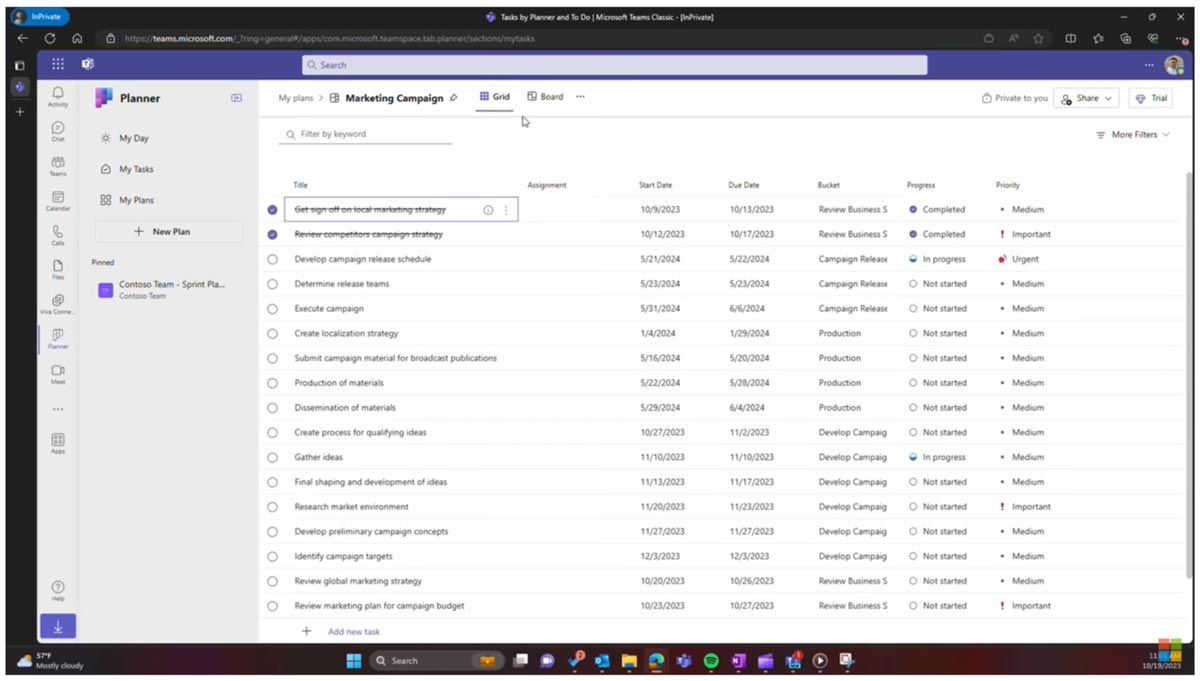
2.) Board
A Kanban layout where tasks are grouped into columns that can be filtered by bucket, priority, progress, label and more. Each task can be dragged to each column as its status changes. This view is great for a clear overview of the workflow.
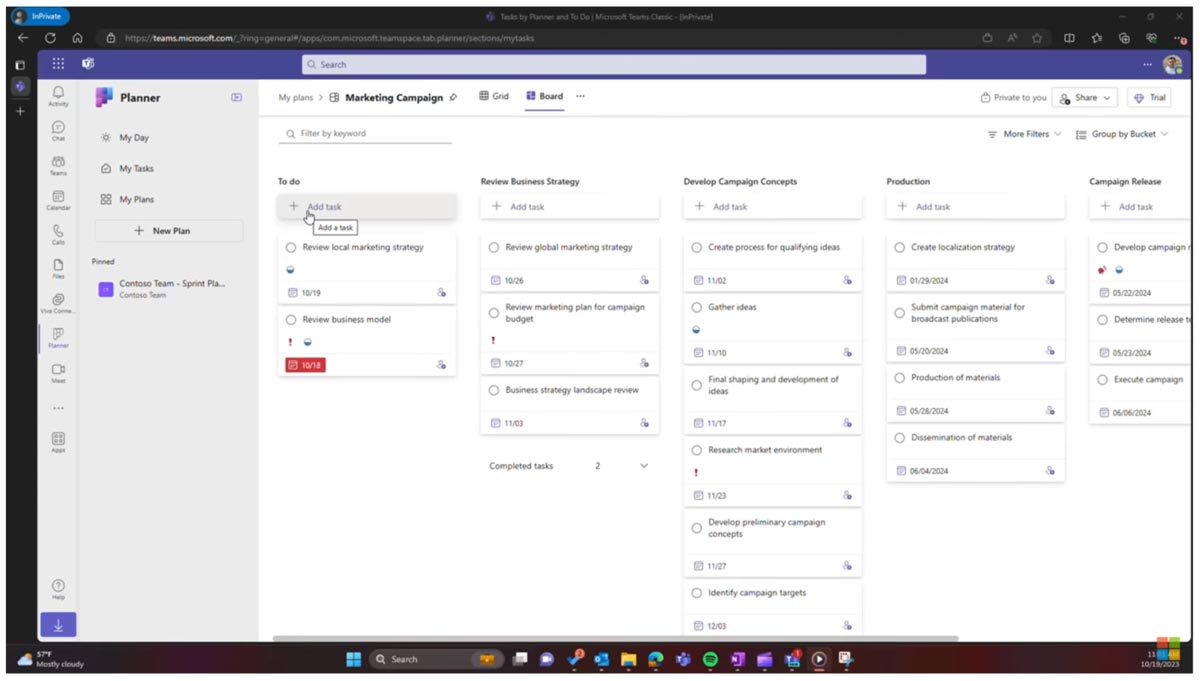
3.) Schedule
This is a calendar view of your tasks, which’ll show task start dates, due dates, overdue tasks and more. If you’re used to using Outlook’s calendar to organize your meetings, you’ll be quite familiar with this view.
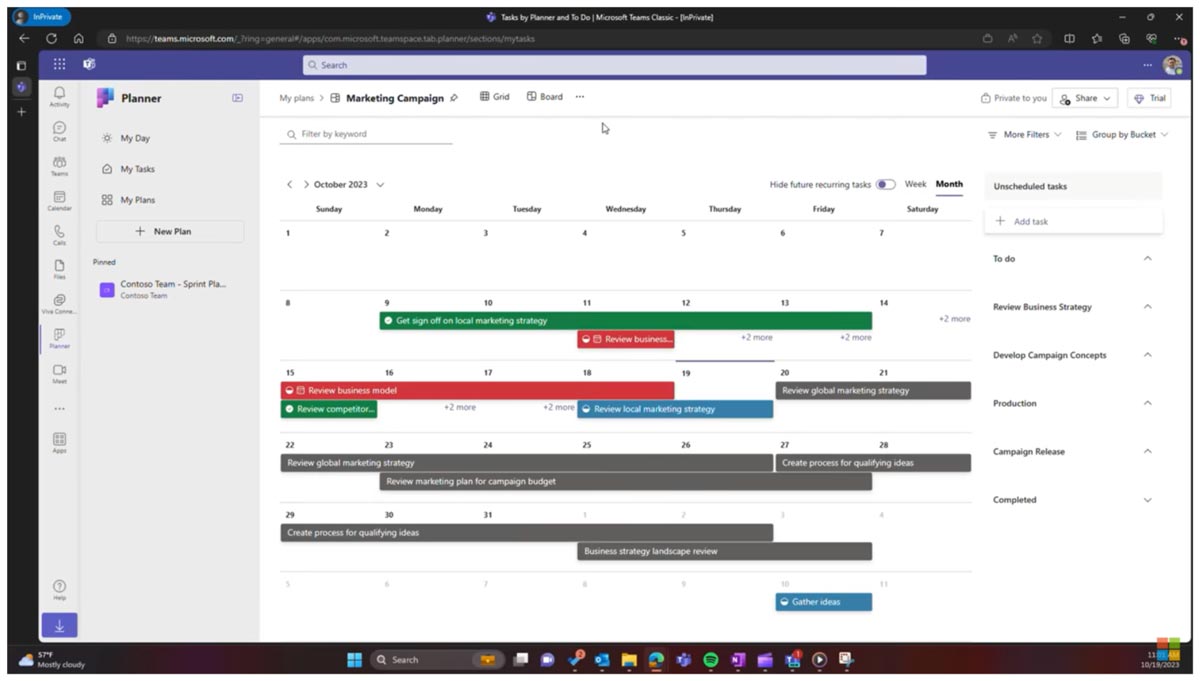
4.) Charts
Lastly, we have charts view, which is a visual overview of your plan. It shows pie and bar charts based on status, bucket, priority, members and more. Visual learners will enjoy this view.
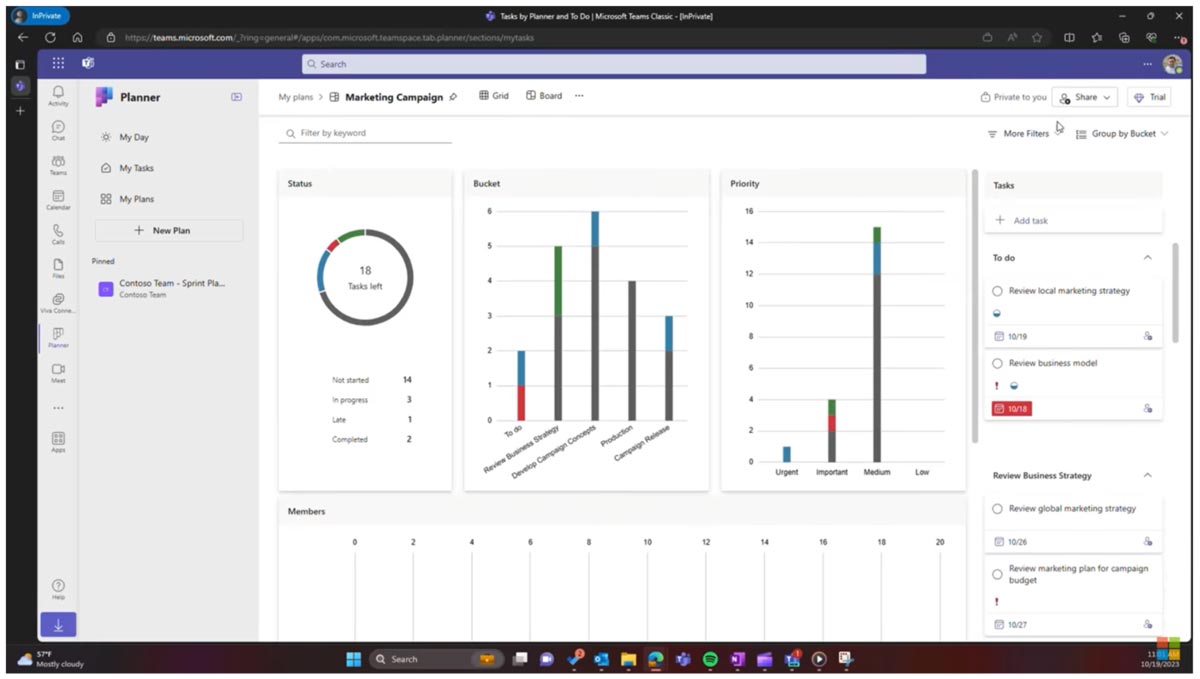
You also can pin your favorite plans to the left sidebar by clicking the pin icon to the right of the plan or right-clicking the plan and selecting “Pin plan.”
Tasks
Each plan is made up of tasks.
You can assign tasks to yourself, as well as to others. Any task you create for yourself will appear in the “My Tasks” tab on the left part of your screen.
When you assign a task to another person, they get a notification, and it will then show up on their “My Tasks” page. “My Tasks” shows every task assigned to you from every plan you are part of.
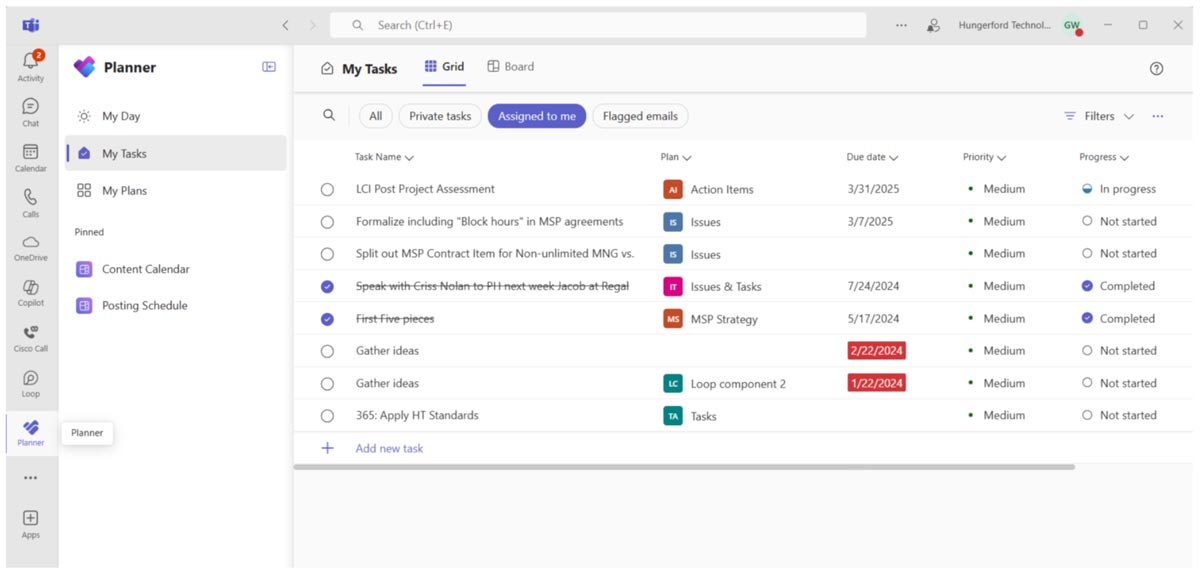
When you create a task, you can add notes and attachments so every member can see how the task progresses.
To find the tasks that need to be accomplished today, select the “My Day” page.
Creating Plans from Teams Meetings
One of the more intuitive features of Planner is creating plans from recorded Teams meetings.
When you open the meeting recap, select the “Notes” tab, and begin adding tasks. A plan with the meeting title will automatically be created, and each person in the meeting will be added to the plan.
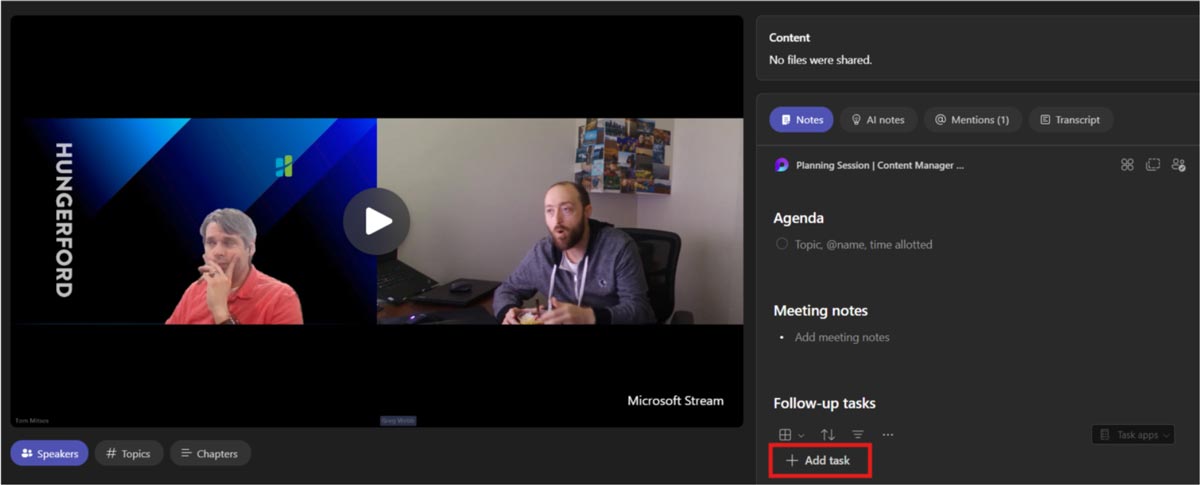
Note: You must have Microsoft Loop to create tasks from Teams meetings.
If you have a Copilot license, a recorded meeting comes with AI-generated action items that you can then create as tasks in Planner.
You can’t ask Copilot to create the tasks automatically, but you can manually add the task and make edits as you see fit.
Creating Plans from Loop Tasks
Using Microsoft Loop, you can turn your simple task list into a full-fledged plan.
Once you begin a task list, select the “Task apps” drop-down menu and select “Open in Planner.”
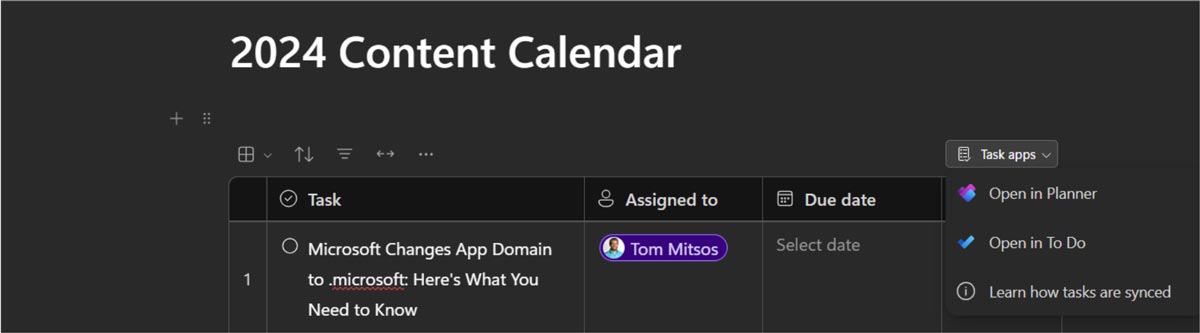
Any fixes made to either the Loop or the plan will automatically sync.
Improve Your Productivity with Microsoft Planner
If you think your team struggles to stay on top of tasks, Planner might be the answer.
Easily assign tasks, track project developments and collaborate with your team using Microsoft’s planning application. Contact us to schedule a consultation, and we’ll discuss how Planner can help your team reach its full potential.
Stay updated! Get tips and insights delivered to your inbox weekly by subscribing to our newsletter.