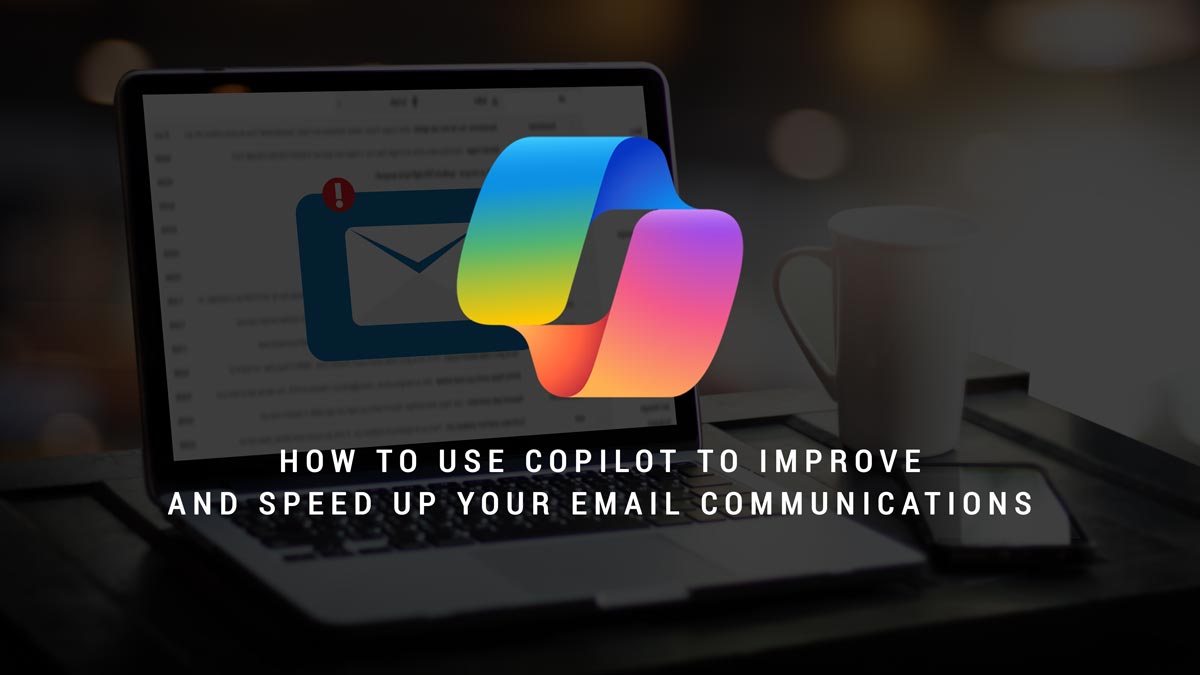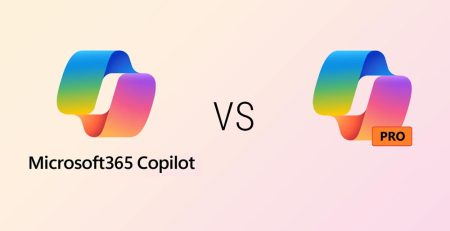How to Use Copilot to Improve and Speed Up Your Email Communications
Does email communication feel like an uphill battle?
Between writing, replying to and reading emails, you could spend half of your day in Outlook, especially if you get hundreds of emails per day.
Email is imperative in our digitally focused work environment. What if there was a way to not only speed up the reading process but also improve the quality of your written emails?
Microsoft Copilot has some nifty features specific to Outlook that can help you write an email, change the tone of your email, offer suggestions to improve the clarity of your email, summarize messages and more.
We’ll explain these features and show you how to use them so you can spend less time managing your emails.
Before we jump in, it’s important to note you will need a Microsoft 365 Copilot license ($30/user/month) to use these features. The free Microsoft 365 Copilot Chat that comes with any Business license does not have access to your emails.
What Copilot Features Does Outlook Offer?
If you’re tired of rewriting emails or getting lost in long threads, Copilot can help with six key tools:
- Chat: Prompt Copilot in a conversational manner like you would in other Office apps.
- Coaching: Get feedback on a written email to improve clarity, tone and offer other suggestions.
- Draft: Help you draft an email based on a prompt you provide.
- Reply: Reply to an email based on a prompt that states your goal.
- Summarize: Get bullet points of a received email.
- Prepare with Copilot: Prepare for an upcoming meeting by getting an overview summary and list of tasks.
In the upper right-hand corner of new Outlook, you’ll see the Copilot logo and a drop-down arrow.
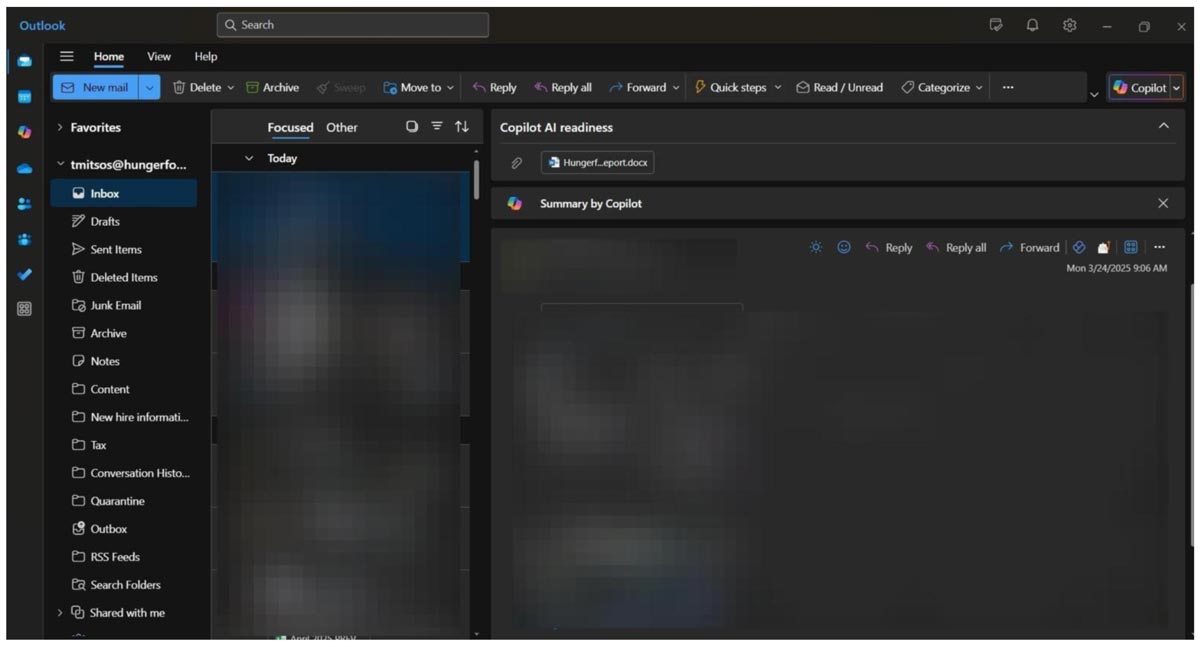
In classic Outlook, you need to begin a new message. Under the “Message” tab, you’ll see a blue Copilot logo in the ribbon near the center.
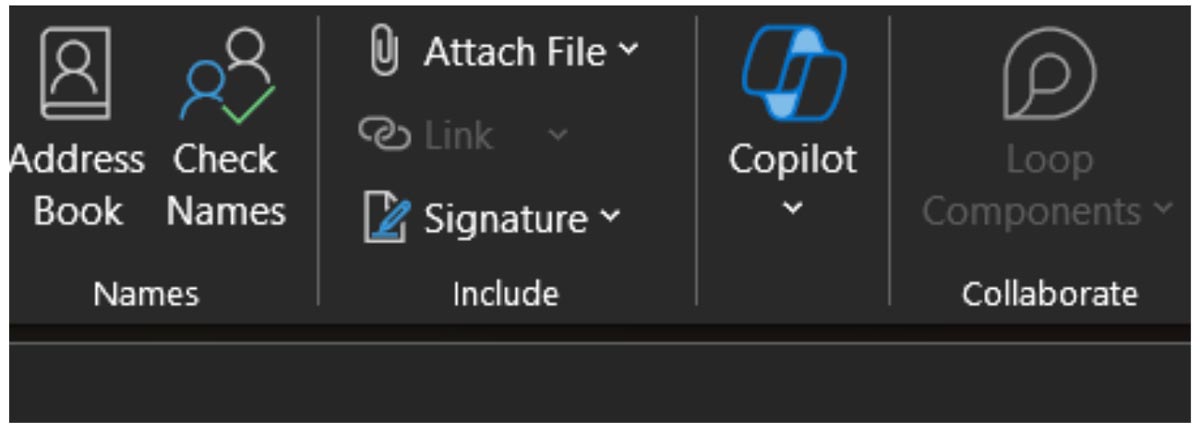
You also can ask for Copilot’s help by clicking the black-and-white Copilot logo you see when you begin writing an email. This will give you suggested prompts, as well as allow you to prompt it with your request.

Chat
When you select chat, a window pane opens up on the right-hand side of your screen. Here, you can ask Copilot to do several things.
Sample prompts include:
- “Summarize my unread emails.”
- “Find all messages from Bob about the onboarding project.”
- “Show action items for this email.”
“Microsoft Copilot has some nifty features specific to Outlook that can help you write an email, change the tone of your email, offer suggestions to improve the clarity of your email, summarize messages and more.”
Coaching
Have you ever wanted someone to proofread your email before you send it? Then the coaching option is for you.
Copilot will analyze your message and give you positive feedback, as well as ways to improve it. If you don’t like the response you received, you can ask it to regenerate a new response. If you like the suggestions, you can ask Copilot to automatically make the suggestions.
Draft
Copilot will help you with a first draft of an email based on your prompt. It offers suggested prompts such as:
- Short and friendly message
- Request information
- Give update
- Announcement
If you select one of these suggested prompts, Copilot will begin your prompt and allow you to fill in the details of your goals.
Once the message is generated, you have options to make it shorter, make it longer, change the tone, regenerate, keep the message or discard it.
Reply
This feature is similar to draft, in that Copilot will offer suggested prompts or you can simply type in your own prompt.
Summarize
Above every received email or thread, you’ll have the option for Copilot to summarize it. In new Outlook, it’s a button called “Summary by Copilot,” and in classic Outlook, it’s a blue button that says “Summarize.”
The summary will show you the key items of the email or thread, action items you might have to take, as well as updates from people who have replied.
Prepare with Copilot
Copilot will search through your organization’s files, emails and chats and provide an overview to help you prepare for an upcoming meeting. After choosing a meeting, select “Prepare with Copilot.”
You’ll also see a list of tasks to complete and references that will show you what documents, emails or chats were used to compile the summary.
How to Use Copilot in Outlook
For step-by-step instructions on how to do everything previously discussed, follow the slides below.
Ready to Start Using Copilot?
Don’t waste another day sifting through hundreds of emails. Start utilizing Copilot to increase your organization’s productivity and efficiency.
Contact us today to discuss more ways Copilot can help you.
Stay updated! Get tips and insights delivered to your inbox weekly by subscribing to our newsletter.