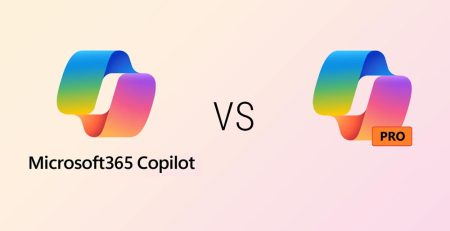Configure Your Video Conferencing Setup with Cisco’s Workspace Designer
When it comes to configuring a workspace that will host virtual meetings, it’s more complicated than just plugging in a webcam and hoping for the best.
There are several factors to consider, including:
- What kind of camera?
- How many microphones?
- What are the dimensions of the space?
- How many people does it hold?
- Where will the cables go?
- How many TV screens?
It’s overwhelming to say the least. And if you miss something, like microphone coverage or camera angle, your team could be stuck with a clunky, frustrating setup for years.
Luckily, Cisco has a free Workspace Designer tool on its website that helps you build a professional-grade meeting space without needing to be an engineer.
Once you begin configurations, you get multiple views to ensure the space is optimized, both for those in the room and for those attending virtually.
Let’s walk through all the customizations the Workspace Designer offers so you can appropriately configure your meeting space.
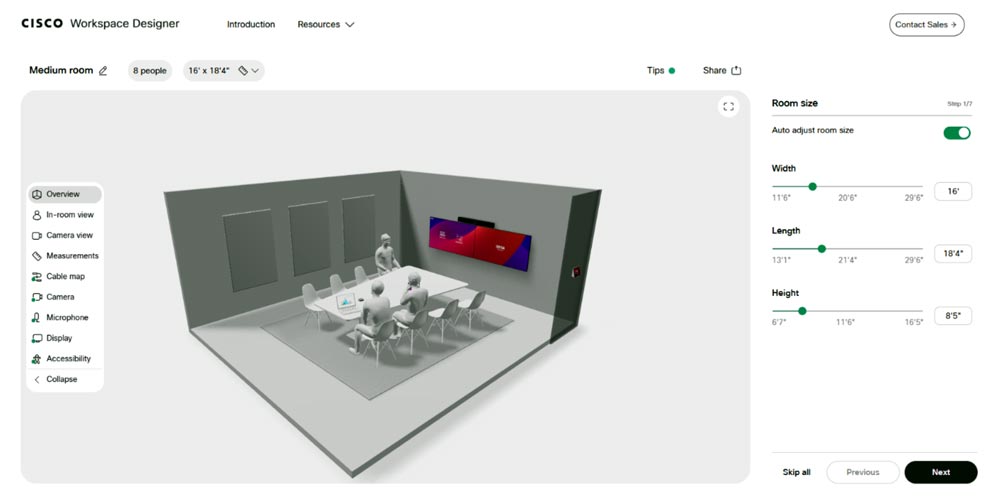
How to Use Workspace Designer
To help you optimize your space with the right devices, Cisco has a “Tips” button that will show you what needs to be modified to ensure a completely optimized room.
Room Size
The size of the room impacts everything, most notably, sound quality and camera angles.
First, you’ll select the size of your room. You can choose anything from a small huddle room for up to six people to a large auditorium that seats 150.
You can then configure the dimensions of your space, in feet or meters.
Table Layout
Table layout will determine viewing angles and flow of traffic. You also might need to factor in accessibility options for people who use wheelchairs.
Here, you can configure the shape and size of your table, how many people it sits and the distance between the wall and the table.
Software Experience
Cisco video devices allow you to use Webex, Teams, Zoom and Google Meet for your meetings.
We recommend picking one platform to use companywide so your employees can expect the same features and functionality during each meeting.
Collaboration Device
Next, you’ll select the device you want to use. Cisco will recommend a few options based on the size of the room, but you’re free to choose whatever device you want. Cisco will warn you if the device isn’t appropriate for the size of your room.
You also can choose the mounting option, whether you want a wall-mounted device or a wheel stand.
Screens
Screen size and number of screens will determine the visual experience. Do you want live content and participants to be on one screen or broken up on separate screens?
There also is an option to configure the camera above or below the screens. This will change the view for your virtual attendees, so keep that in mind.
Cisco has a free Workspace Designer tool on its website that helps you build a professional-grade meeting space without needing to be an engineer.
Microphones
You need the right microphone setup to ensure everyone in the room can be heard — especially those in the back. Options include tabletop, ceiling and built in.
If you’re missing coverage in one part of the room, you can add more and use the “Microphone” view to see the seats that are covered.
Screen Sharing
Cisco devices allow you to share content on your screen wirelessly or via a cable.
Wireless sharing is more convenient and limits the cables that run through the room and table. However, sharing via cable can be quicker and offer better performance for your employees.
Cisco walks you through things to consider for each type. Again, we’d recommend picking one method as a company so everyone has the same experience.
Summary
Finally, you’ll get a summary of every option you have configured. If you want to adjust the table size or number of screens, this is where you can do that.
When you are done, you can click “View Blueprint” to get started with purchasing the necessary devices.
Additionally, you can click the “Share” button to send your configuration to your employees before you make any purchasing decisions.
Make the Most of Your Meetings
In-person and virtual meetings can be cumbersome and unproductive without an optimized setup.
Whether you’re updating an existing room or planning a new workspace, we can help you design one that is easy to use and reliable.
Maximize your workspace’s efficiency: contact us to schedule a consultation.
Stay updated! Get tips and insights delivered to your inbox weekly by subscribing to our newsletter.